In the previous article we have already had the opportunity to
test the EZVIZ C6TC camera. This time our
"test-lab" has been provided with another product of a highly regarded manufacturer of monitoring solutions and
CCTV systems. Of course, we are talking about
EZVIZ, which is a subsidiary of
Hikvision. In the rest of this article we will take a closer look at a WiFi smart camera called
EZVIZ CS-TY2. We will take a look at the setup using the mobile app, as well as test the most important features:
Smart Tracking, Motion Detection, Two-way talk and we will check if it is possible to use the device as a typical
Web camera. We invite you to read.
What is EZVIZ CS-TY2 ?
EZVIZ TY2 is an ingenious home monitoring device recording in
FHD 1080p resolution. Great design and small size make the camera fit perfectly into the decor of any room. Mounted
sensor with a resolution of 2Mpx is an ideal solution in this type of camera. This ensures that the recorded video will be in very high quality with all the details.
EZVIZ TY2 also has a motion sensor calibrated to correctly detect human movement, thus eliminating false alarms. For example, the movement of curtains or plants will not trigger our camera. We also cannot forget about the
tracking function after detecting any movement. It is extremely useful, because as soon as the camera detects movement it starts to track the object, which provides us with maximum security. And the most important point! The
EZVIZ TY2 camera has a very wide field of view, which is as wide as
340° horizontally and 55° vertically. Below, we will take a detailed look at all these features....
 Click to enlarge!
Click to enlarge!
 Click to enlarge!
Click to enlarge!
 Click to enlarge!
Click to enlarge!
 Click to enlarge!
Click to enlarge!
 Click to enlarge!
Click to enlarge!
 Click to enlarge!
Click to enlarge!
 Click to enlarge!
Click to enlarge!
 Click to enlarge!
Click to enlarge!
 Click to enlarge!
Click to enlarge!
 Click to enlarge!
Click to enlarge!
 Click to enlarge!
Click to enlarge!
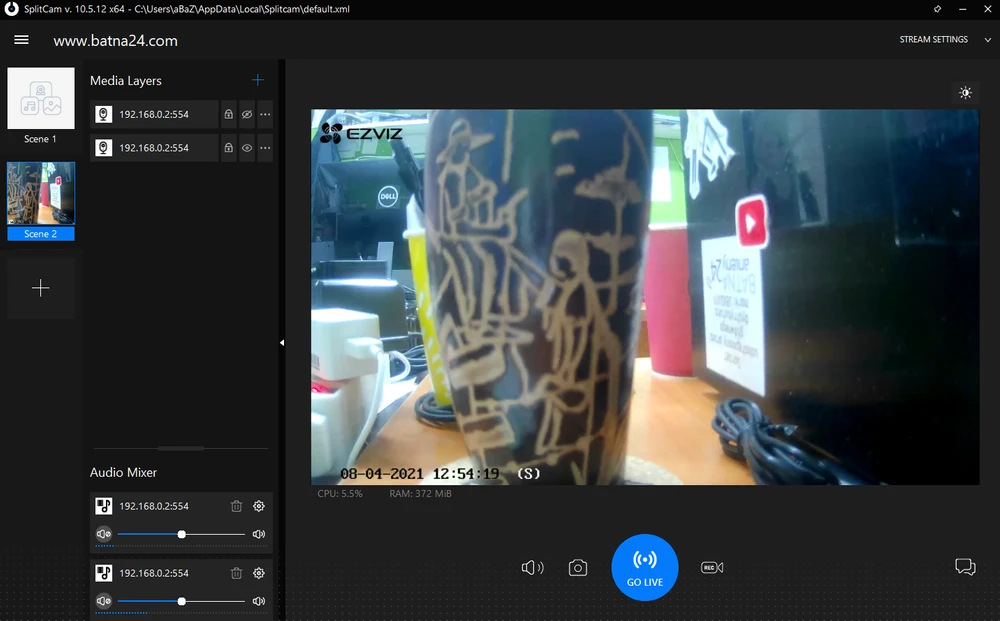 Click to enlarge!
Click to enlarge!
 Click to enlarge!
Click to enlarge!