TP-Link Deco E4 1-Pack | WiFi Router | AC1200, Dual Band, Mesh, RJ45 100Mb/s


Deco is the easiest way to guarantee a strong Wi-Fi signal in every corner of your home. This system will provide you with a fast and stable WiFi connection for a whole host of devices in any room of the house. If you're tired of lagging downloads or losing your internet connection, Deco E4 will provide you with a simple yet sophisticated way to get seamless Wi-Fi coverage. This home mesh system supports wireless speeds up to three times faster than previous generation routers and can support up to 100 Wi-Fi devices. The Deco units work together as one unified network, so you can enjoy faster speeds throughout your home without having to jump between networks.

The two-unit system can cover an area of up to 260 m2. It doesn't matter what your home is like. Enjoy uninterrupted connections no matter which part of the house you're in. And if you need more, simply add another Deco router to your network.
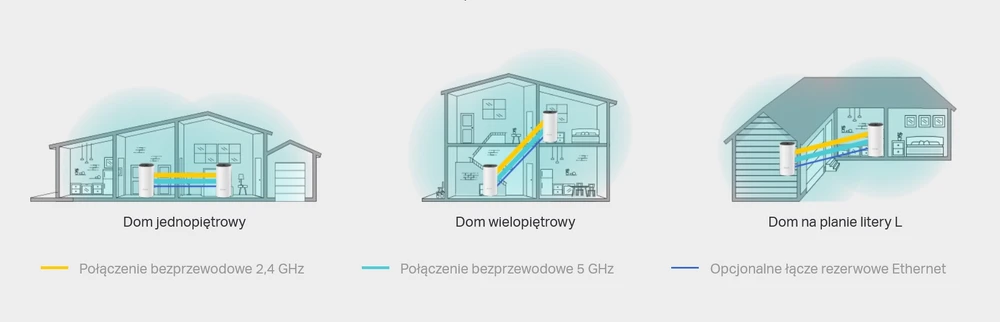
The MESH system has a significant advantage - the devices automatically connect to the fastest Deco unit in your home. Move freely around your home and always have a perfect signal. Your end device will connect to the Deco router that is currently sending the best WIFI signal. This ensures that no matter where you are in the house, you will always enjoy an uninterrupted high-speed internet connection. Whether you are operating in the 2.4 GHz or 5 GHz band, the system will always select the correct frequency on your device.
The Deco E4 offers up to three times faster network speeds than the previous generation of routers, using 802.11ac technology and two bands for operation. In the 5 GHz band it reaches speeds of 867 Mbps, in the 2.4 GHz band it is 300 Mbps. Up to 100 devices can be connected to the unit without speed limit. Such a solution ensures smooth gaming and video playback in 4K.
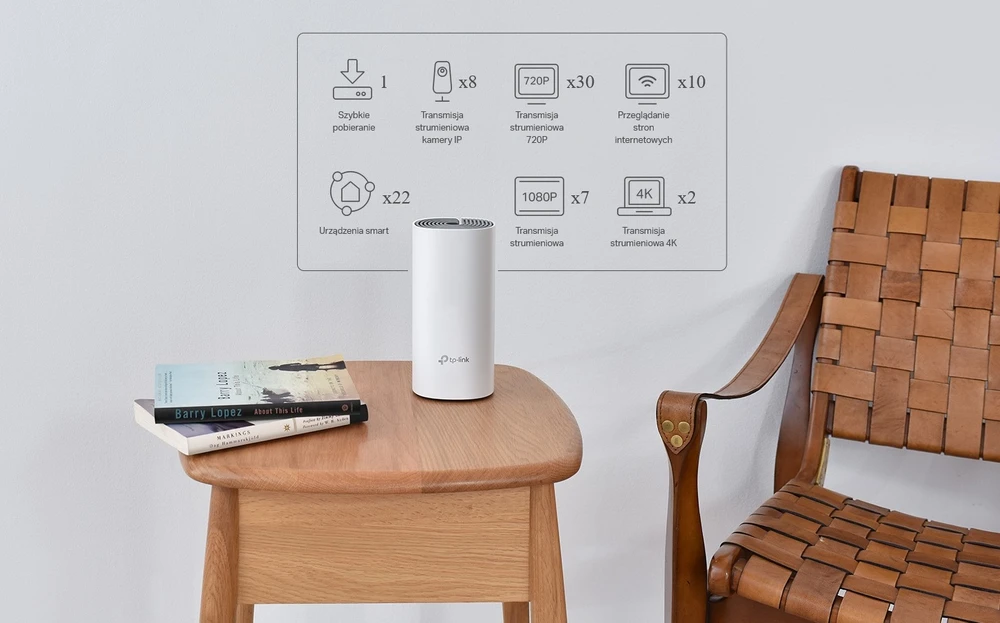
Installing the TP-Link Deco E4 Mesh system is very simple. Just install the TP-Link Deco application and carefully follow the on-screen instructions. After a few minutes, your network will be up and running. You can also add more Deco units through the app to extend your coverage. You can extend the range of your Mesh WiFi network at any time - just plug in another Deco router.
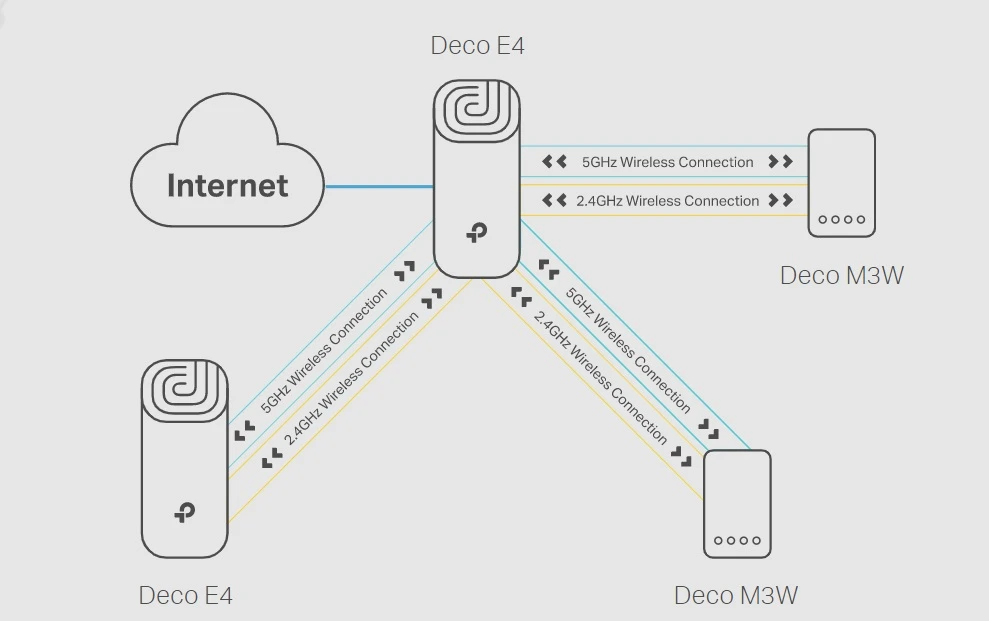
| Features / filters | |
| AC adapter included | Yes |
| Antenna type | Internal |
| Antennas quantity | 2 |
| Certification | CE, FCC, IC, NCC, BSMI, IDA, RCM, JPA, JRF, VCCI, KC, RoHS |
| DC-in jack | Yes |
| Depth | 90.7 |
| DHCP client | Yes |
| DHCP server | Yes |
| Ethernet LAN (RJ-45) ports | 1 |
| Height | 190 |
| Housing colour | White, Grey |
| LED indicators | LAN, WLAN |
| Operating relative humidity (H-H) | 10 - 90 |
| Operating temperature (T-T) | 0 - 40 |
| Package depth | 241 |
| Package height | 105 |
| Package weight | 1 |
| Package width | 225 |
| Port forwarding | Yes |
| Quality of Service (QoS) support | Yes |
| Reset button | Yes |
| Security algorithms | WPA-PSK,WPA2-PSK |
| Storage relative humidity (H-H) | 5 - 90 |
| Storage temperature (T-T) | -40 - 70 |
| Top Wi-Fi standard | Wi-Fi 5 (802.11ac) |
| Wi-Fi band | Dual-band (2.4 GHz / 5 GHz) |
| Wi-Fi standards | 802.11a,Wi-Fi 5 (802.11ac),802.11b,802.11g,Wi-Fi 4 (802.11n) |
| Width | 90.7 |
| Power | |
| AC adapter input | 100-240V ~ 50/60Hz 0,3A |
| Power supply output | 12V ⎓ 1A |
| Hardware features | |
| Ports | 2 WAN / LAN ports 10 / 100Mb / s, 1 power port |
| Button | 1 reset button on the bottom |
| Flash | 16 MB |
| SDRAM | 128 MB |
| Dimensions | 7.5 × 3.6 × 3.6 inches (190.5 × 90.7 × 90.7 mm) |
| Antenna type | 2 internal dual-band antennas per Deco unit |
| Wireless functions | |
| Wireless standards | IEEE 802.11 ac / n / a 5 GHz, IEEE 802.11 b / g / n 2.4 GHz |
| Frequency | 2.4 GHz and 5 GHz |
| Signal speed | 867 Mbps in the 5 GHz band, 300 Mbps in the 2.4 GHz band |
| Transmission power | FCC: <30 dBm, CE: <20 dBm (2,4 GHz), <23 dBm (5 GHz) |
| Wireless protection | WPA-PSK / WPA2-PSK |
| Software features | |
| Quality of service | WMM |
| WAN type | Dynamic IP / Static IP / PPPoE / L2TP / PPTP |
| Management | Local management, remote management |
| DHCP | Server, client |
| Firewall security | SPI firewall |
| Protocols | Supports IPv4 and IPv6 |
| Guest network | 2.4 GHz guest network x 1 5 GHz guest network x 1 |
| Operating modes | Router, access point |
| Other | |
| Case law | CE, FCC, IC, NCC, BSMI, IDA, RCM, JPA, JRF, VCCI, KC, RoHS |
| Contents of Packet | 1 deco units 1 power supply 1 RJ45 Ethernet cable |
| Working Environment | Operating temperature: 0℃~40℃ (32℉~104℉) Storage temperature: -40℉~70℃ (-40℉~158℉) Operating humidity: 10%~90% non-condensing Storage Humidity: 5%~90% non-condensing |
| Smartphone / tablet requirements | iOS 9.0 or later, Android 4.4 or later |


I. Main Deco has stopped working
1. check that the modem is working
Disconnect the Main Deco from the modem, then connect your computer to the same Ethernet port on the modem using the same Ethernet cable. Next, verify that Internet is available on your computer.
If your computer cannot access the Internet, contact your Internet service provider or modem support.
2. check the LED status on the main Deco
1.) The LED lights steady green
Please refer to the link to update the Main Deco software.
2.) LED blinks or lights up red
Unplug the main Deco and the modem, turn off the modem and the main Deco and then turn them on again, wait 2 minutes when the lights on the modem are on, connect the main Deco back to the modem and then test the internet connection.
If the light is still red, go to Deco APP -> More -> Advanced -> IPv4 to check Deco's WAN IP address, if it is the IP address but Deco can't access the internet are in the link to change the DNS server to 8.8.8.8 and 8.8.4.4 to try.
3.) LED flashes blue
Use the link to reconfigure the main Deco.
4.) LED lights up yellow or is off
Please replace another power supply or power outlet.
3) Press the bottom reset button for one second to reset the main Deco if you have not tried to reset the main Deco before, then use the link to reconfigure the main Deco. If you have tried to reset the main Deco, do not reset it repeatedly.
II. Subordinate Deco has stopped working
1. check the status of the LED on the satellite deco
1.) LED lights up with a constant green light
Use the link to update the firmware of the subordinate Deco.
2.) LED flashes or lights up red
Move the Satellite Deco to the side of the main Deco, turn off the main Deco and the subordinate Deco, and then turn them on again, wait 2 minutes, and then test the Internet connection to the subordinate unit .
If there is still no Internet access, press the bottom reset button for one second to reset the Satellite Deco , then use the link to reconfigure the subordinate Deco .
3.) LED flashes blue
Use the link to reconfigure the subordinate Deco.
4.) LED lights up yellow or is off
Please replace another power supply or power outlet.
If you have not previously reset the subordinate Deco, reset the device first.
Find the reset button on the bottom of the Deco router, press it for one second to start the reset process. Wait about 2 minutes until the LED starts blinking blue, then use the link to reconfigure the subordinate Deco .
If you have previously reset your device, simply ignore this step.
III. A specific client is unable to access the Internet when connected to Deco, while other clients are working well with the Deco network.
1. verify that the client has acquired an IP address. If not, restart or reset the client.
2. verify that the client is configured with a static IP address. If so, change the client to automatically obtain an IP address.
3. update the client's wireless adapter driver.
4. verify that the client is included in a profile under Parental Control that is on hold or at bedtime.
If the above suggestions do not solve your problem, we suggest contacting TP-Link Technical Support
Both iOS and Android devices are supported. They must also support Bluetooth 4.0 or later. Requirements: iOS 9.0 or later, Android 4.4 or later.
Deco is meant to replace most home routers. If your old router requires a modem to access the Internet, Deco should be used in conjunction with your existing modem.
Deco currently supports five types of Internet connections: PPPoE, Static IP, Dynamic IP, PPTP and L2TP. This means that Deco can work with most ISPs.
Deco is meant to replace most home routers. If your old router requires a modem to access the Internet, Deco should be used in conjunction with your existing modem.