TP-Link Archer T4U | USB Adapter | AC1200 Dual Band 2,4GHz, 5GHz

High-speed Internet connection is an absolute must today. The Archer T4U USB adapter will connect you to a modern WiFi network with ultra-fast and stable connection without any delays. This allows you to play online games or stream HD video. The Archer T4U has two built-in high gain antennas. This means that you will have a high quality signal even in places far away from your WiFi router.

The adapter offers the possibility to use 802.11ac technology in the 5 GHz or 2.4 GHz band with 802.11n technology, which guarantees high flexibility of use. It provides very high performance wireless network up to 300 Mbps (2.4 GHz) or 867 Mbps (5 GHz). The 2.4GHz band is ideal for networking, social networking and email, while the 5GHz band enables seamless HD streaming and multiplayer online gaming, ensuring extremely fast and seamless home entertainment.

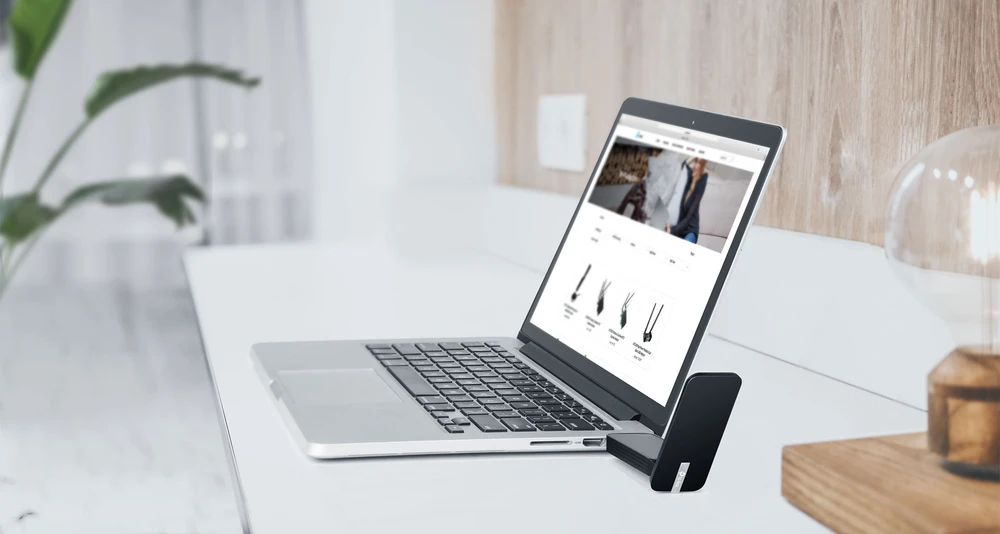
The Archer T4U is equipped with MU-MIMO technology, so it is able to create two data streams at the same time, improving the bandwidth and performance of the entire network when connected to a MU-MIMO-compatible router.
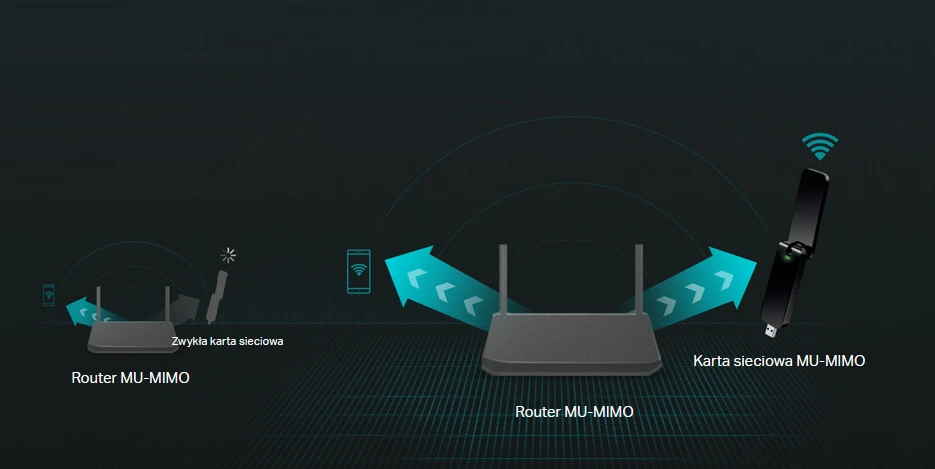
| Equipment features | |
| Ports | USB 3.0 |
| Buttons | WPS button |
| Dimensions (S x G x W) | 92.47×31.55×13.9 mm (3.64×1.24×0.55 inch) |
| Antenna | 2 external antennas |
| Antenna type | Omnidirectional |
| Wireless transmission characteristics | |
| Wireless standards | IEEE 802.11ac, IEEE 802.11a, IEEE 802.11n, IEEE 802.11g, IEEE 802.11b |
| Frequency of operation | 5GHz 2.4GHz |
| Transmission speed | 5GHz 11ac: up to 867Mb/s(dynamic) 11n: up to 300Mbps(dynamic) 11a: up to 54Mbps(dynamic) 2.4GHz 11n: up to 400Mbps(dynamic) 11g: up to 54Mb/s(dynamic) 11b: up to 11Mb/s(dynamic) |
| Receiver sensitivity | 5GHz: 11a 6Mbps: -88dBm 11a 54Mbps: -71dBm 11nHT20:-63dBm 11nHT40:-61dBm 11ac HT20: -65dBm 11ac HT40: -60dBm 11ac HT80: -56dBm 2.4GHz: 11b 11Mbps: -90dBm 11g 54Mbps: -73dBm 11n HT20: -71dBm 11n HT40: -68dBm |
| EIRP | <20dBm (EIRP) |
| Wireless modes of operation | Ad-Hoc / Infrastructure |
| Wireless transmission security | WEP 64/128 bit, WPA-PSK/WPA2-PSK |
| Modulation | DBPSK, DQPSK, CCK, OFDM, 16-QAM, 64-QAM, 256-QAM |
| Other | |
| Certificates | CE, FCC, RoHS |
| Package contents | Archer T4U Wireless Network Card CD Quick Installation Guide |
| System requirements | Windows 10/8.1/8/7/XP, Mac OS X 10.9-10.13 |
| Working environment | Operating temperature: 0℃~40℃ (32℉~104℉) Storage temperature: -40℃~70℃ (-40℉~158℉) Operating air humidity: 10%~90%, non-condensing Storage humidity: 5%~90%, non-condensing |

With most TP-Link wireless adapters, some Windows operating systems have a built-in inbox driver, which means you can connect and play.
While for others you have to install the card driver yourself. And you will go through the following procedures:
1. Detect the wireless network card in the computer
2. Find and download the driver of this card
3. Install the driver on your computer manually.
Below are some of the problems you may encounter during these procedures.
Make sure that the wireless adapter is detected by the computer.
Make sure that the wireless adapter is properly connected to the computer interface. You can then go to the Device Manager for check again. It would appear as an unknown device if the wireless adapter was detected, as shown in the picture below.

Find the driver for this wireless network card for your computer.
See How to find the right driver for my network card .
Uninstall the old TP-Link network card driver on your computer.
If you have previously installed the old driver and want to update it to the latest, you must first completely uninstall the old driver from your computer and then reinstall the new driver.
1. Select Control Panel > Uninstall program , find the TP-Link card driver, and then uninstall it, as shown in the picture below.
2. Run the installation file " setup.exe " to install the new driver.
If you cannot install this driver, try to scan your computer and check for any viruses.

The driver installation process.
Usually it will take about 3-5 minutes to complete the installation, but sometimes it can take much longer than 15 minutes, especially when you install the driver on your old computer. Therefore please be patient, even if the installation seems to be stuck for a certain period of time.
But if the installation is stuck for more than 20 minutes, please contact the TP-Link support team for further assistance.
Check if the driver has been successfully installed.
You can see how to check if I successfully installed the driver for my card or not on Windows .