TP-Link TD-W8961NDV.3 Annex A | WiFi Router | ADSL2+, 4x RJ45 100Mb/s, 1x RJ11

The TD-W8961ND V.3 router, as a universal 4-in-1 device, can be used as NAT router, 4-port switch, ADSL2+ modem and wireless access point. This TP-Link product provides end users with a comprehensive solution for obtaining and sharing high speed Internet connection of 300 Mbps. Innovative modern housing provides better stability and higher performance.

TP-Link TD-W8961 is a great solution for those who expect high throughput and fast and reliable connections thanks to wireless connectivity of 300 Mbps 802.11n and 4 Gigabit LAN ports. Conference calls, HD video streaming and online games will never be delayed again.

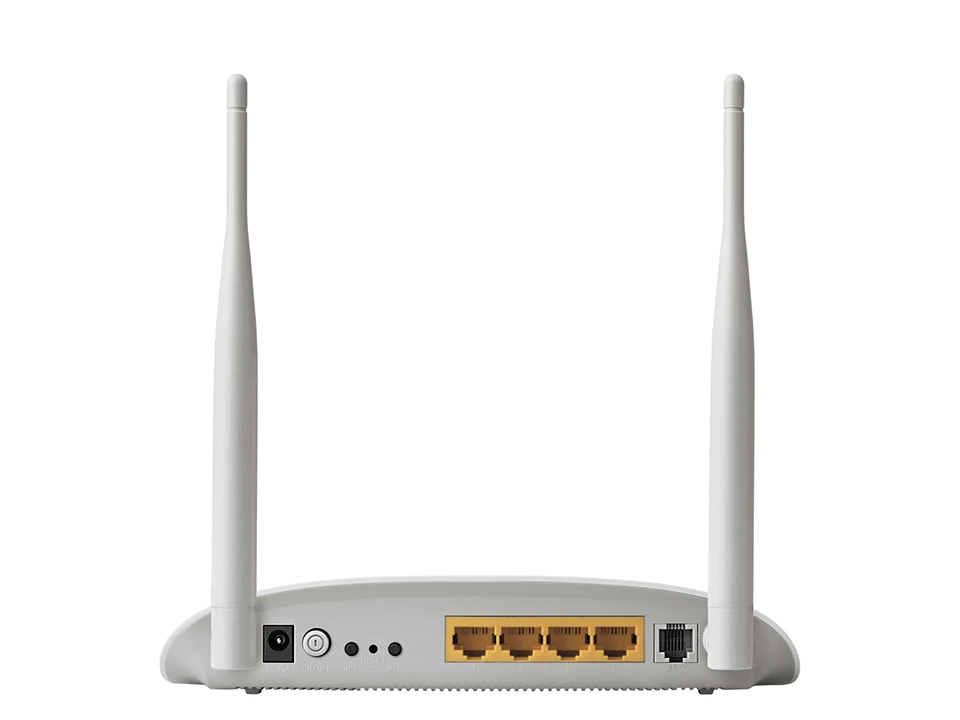

| Equipment features | |
| Ports | 4 RJ45 ports 10/100Mbps 1 RJ11 port |
| Buttons | 1 power switch 1 WPS button 1 wireless switch |
| Power supply | 9VDC/0.85A |
| IEEE standards | IEEE 802.3, 802.3u |
| ADSL standards | Full-rate ANSI T1.413 Issue 2, ITU-T G.992.1(G.DMT), ITU-T G.992.2(G.Lite) ITU-T G.994.1 (G.hs), ITU-T G.995.1 |
| ADSL2 standards | ITU-T G.992.3 (G.dmt.bis), ITU-T G.992.4 (G.lite.bis) |
| ADSL2+ standards | ITU-T G.992.5 |
| Dimensions (S x G x W) | 195*130*35 mm (7.7*5.1*1.4 inches) |
| Antenna type | Detachable, omnidirectional, SMA RP connector |
| Antenna gain | 2x5dBi |
| Wireless transmission characteristics | |
| Wireless standards | IEEE 802.11n, 802.11g, 802.11b |
| Frequency of operation | 2,400-2,4835GHz |
| EIRP | <20dBm(EIRP) |
| Wireless transmission security | 64/128 bit WEP, WPA-PSK/WPA2-PSK encryption, MAC address filtering |
| Software functions | |
| Quality of Service function | Prioritization of QoS connections based on IPP/ToS, DSCP and 802.1p |
| Transmission security | NAT firewall, SPI, MAC/IP/URL address filtering, packets and applications; protection against Denial of Service (DoS), SYN Flooding, Ping of Death attacks |
| Management | Configuration via web browser (HTTP), remote management, Telnet, command line interface, SSL for TR-069, SNMP v1/2c, SNMP via EOC, firmware update via network, CWMP(TR-069), network traffic diagnostic tools |
| Port forwarding | Virtual servers, DMZ, ACL (Access Control List) |
| VPN Pass-Through | PPTP, L2TP, IPSec Pass-through |
| ATM/PPP protocols | ATM Forum UNI3.1/4.0, PPP over ATM (RFC 2364), PPP over Ethernet (RFC2516), IPoA (RFC1577/2225), PVC - support up to 8 PVC joints |
| Advanced features | Traffic Shaping (ATM QoS) UBR, CBR, VBR-rt, VBR-nrt; Dynamic Host Configuration Protocol (DHCP), DHCP relay; Network Address Translation (NAT); PVC/Ethernet Port Mapping VLAN, 802.1P, Static Routing, RIP v1/v2 (optional); DNS Relay, DDNS, IGMP snooping V1/2 IGMP Multicast, UPnP |
| Other | |
| Certificates | CE, FCC, RoHS |
| Package contents | TD-W8961ND Splitter RJ11 telephone cable RJ45 network cable Quick Installation Guide CD Power supply |
| System requirements | Microsoft® Windows® 98SE, NT, 2000, XP, Vista™ or Windows 7, MAC® OS, NetWare®, UNIX® or Linux |
| Working environment | Permissible operating temperature: 0℃~40℃ (32℉~104℉) Permissible storage temperature: -40℃~70℃ (-40℉~158℉) Permissible air humidity: 10%~90%, non-condensing Permissible storage humidity: 5%~90%, non-condensing |
If the ADSL LED is not lit at all or blinking, it means that the router has not established a proper connection to the line.
To solve the problem, follow the instructions below:
1) Provider connection problem
The first recommended step is to contact your Interner supplier to rule out a problem on the link from the supplier.
2. telephone cable or splitter
Two telephone cables are in use: one connecting the router to the splitter, the other connecting the splitter to the telephone socket. Either one or the other can be damaged.
Plug the router directly into the phone jack without the splitter or replace both cables.
3. Modem/router
Note: This step does not apply to the TD-8616.
Press and hold the reset button on the back of the router for 15 seconds while the power is on.
---- If resetting the device does not help, please follow these steps:
1) Log in to the Router management page.
2)
A

B. If after logging in you see the window below, go to the 'Network'---'DSL Settings' tab and then in the DSL Modulation Type field select 'G.dmt' or 'ADSL 2' (it's worth trying both settings) and save the settings by pressing Save.

C. If after logging in you see the window below, go to 'Advanced Setup'--'DSL' tab and then check 'G.dmt Enabled' 'ADSL 2 Enabled' and 'AnnexL Enabled' ('Enable G.Dmt', 'Enable ADSL2' and 'Enable AnnexL') leaving the other options unchecked and save the settings by pressing Save.
