TP-Link TD-W8951ND Annex A | WiFi Router | ADSL2+, 4x RJ45 100Mb/s, 1x RJ11

TP-Link TD-W8951ND 150 Mbps is a device combining many network functions in one elegant package, which has been designed to provide end users with a comprehensive solution for obtaining and sharing high-speed Internet access over wired and wireless network. You can easily set up your wireless network and enjoy surfing the Internet, file sharing, VoIP, audio and video streaming thanks to the easy setup assistant included with the CD, SPI and NAT firewalls, QoS and other advanced features.

The TD-W8951ND combines 3 functions: it is a high-speed DSL modem, a 4-port NAT 10/100Mbps router and an N wireless access point. When using a DSL-enabled telephone line, the TD-W8951ND can create a high-speed ADSL2 + Internet connection. Once the wired/wireless functions of the device are configured, you can use it to share media between devices, browse the Internet, talk on an IP phone, and even stream HD video from anywhere in the house and outside.
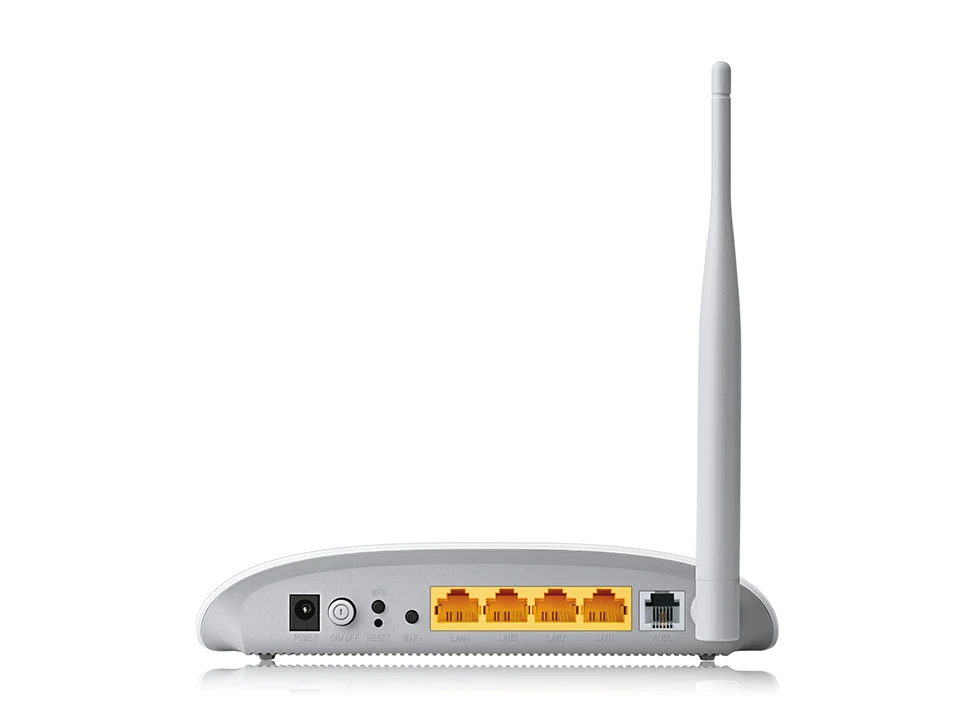
The TD-W8951ND uses NAT and SPI firewalls that check the content of incoming packets before they are allowed in, preventing potential Internet attacks. For added convenience, it supports access control based on MAC addresses, IP addresses, domain names or applications such as MSN or Yahoo Messenger, so parents and network administrators can set restricted access policies for children or staff. In addition to the Internet configuration, the TD-W8951ND also provides the TR-069 and SNMP, which automatically updates the device's firmware and other settings when they become available from your ISP. All these features help users increase network security and make network management more flexible.

| Features / filters | |
| Wireless network standards | IEEE 802.11n, IEEE 802.11g, IEEE 802.11b, |
| Equipment features | |
| Ports | 4 RJ45 ports 10 / 100Mbps 1 RJ11 port |
| Buttons | 1 Power on/off switch 1 WPS button 1 Wi-Fi on/off button |
| External power supply | 9 V DC / 0.6 A. |
| IEEE standards | IEEE 802.3, 802.3u |
| ADSL standards | Full speed ANSI T1.413 2nd edition, ITU-T G.992.1 (G.DMT), ITU-T G.992.2 (G.Lite) ITU-T G.994.1 (G.hs), ITU-T G.995.1, ITU-T G.996.1, ITU-T G.997.1, ITU-T K.2.1 |
| ADSL2 standards | ITU-T G.992.3 (G.dmt.bis), ITU-T G.992.4 (G.lite.bis) |
| ADSL2 standards + | ITU-T G.992.5 |
| Dimensions (W x D x H) | 181 * 125 * 36 mm (7,1 * 4,9 * 1,4 inches) |
| Antenna type | Multidirectional, detachable, reverse SMA |
| Antenna gain | 1 * 5dBi |
| Wireless functions | |
| Quality of service | QoS notes based on IPP / ToS, DSCP and 802.1p |
| Security | NAT firewall, SPI firewall, MAC / IP / packet / application / URL filtering, Denial of Service (DoS), SYN Flooding, Ping of Death |
| Management | Configuration via Internet (HTTP), remote management, Telnet management, command line interface, SSL for TR-069, SNMP v1 / 2c, SNMP over EOC, web browser firmware update, CWMP (TR-069), diagnostic tools |
| Port forwarding | Virtual server, DMZ, ACL (access control list) |
| VPN Pass-Through | PPTP, L2TP, IPSec Pass-through |
| ATM / PPP protocols | ATM Forum UNI3.1 / 4.0, PPP over ATM (RFC 2364), PPP over Ethernet (RFC2516), IPoA (RFC1577 / 2225), PVC - up to 8 PVC, |
| Advanced features | Traffic shaping (ATM QoS) UBR, CBR, VBR-rt, VBR-nrt; Dynamic host configuration protocol (DHCP), DHCP relay; Network Address Translation (NAT); PVC / Ethernet Port Mapping VLAN, 802.1P, static routing, RIP v1 / v2 (optional); DNS, DDNS, IGMP snooping relay V1 / 2IGMP Multicast, UPnP |
| Other | |
| Certificates | FCC, RoHS |
| Package contents | TD-W8951ND External Distributor Telephone cable RJ-11 Cable Ethernet RJ-45 Quick Installation Guide Resource CD Power supply |
| System requirements | Microsoft® Windows® 98SE, NT, 2000, XP, Vista ™, Windows 7, 8, 10, MAC® OS, NetWare®, UNIX® or Linux. |
| Environment | Operating temperature: 0 ℃ ~ 40 ℃ (32 ℉ ~ 104 ℉) Storage temperature: -40 ℉ ~ 70 ℃ (-40 ℉ ~ 158 ℉) Operating humidity: 10% ~ 90% non-condensing Storage humidity: 5% ~ 90% non-condensing |
| Data card TP-Link TD-28951ND V.6 | Download |
The default username and password for logging in is admin.If you or someone has changed them, but now you have forgotten about them, the only way to access the modem/router is to reset the router to factory settings.
Step 1 Turn off the router.
Step 2 Press and hold the reset button on the back panel with the pin, and then turn on the router. (Do not release the reset button after turning on the router and hold the button for about 6 ~ 10 seconds after turning on the router.)
Step 3 Release the reset button and wait for the device to restart.
Note:
1. Make sure that the router is powered on before it reboots completely.
2. The default IP address is 192.168.1.1 and the default username and password for login is admin (all lower case).
3. Make sure that your computer's IP address is on the same subnet as the device. This means that your computer should have an IP address of 192.168.1.X (X is in the range 2 ~ 253) and the subnet mask is 255.255.255.255.0, the default gateway is 192.168.1.1, which is the IP address of the router.
Wireless modem routers use an automatic wireless channel that changes from time to time. Sometimes it is better to set a static channel for better wireless performance.
Step 1
Open your web browser and enter the IP address of the device in the address bar (default 192.168.1.1). Press Enter .
Step 2
Enter your username and password on the login page, the default username and password is admin, then click OK to log in to the website.
Step 3
Click Interface Setup-> Wireless at the top, change the channel from Auto to static, such as 1, 6 or 11, and then click Save.

Wired network connections are made through the Line and LAN ports on the back of the router. See the picture of the back panel below:

1) Connect the ADSL line
Use the ADSL cable supplied with your router to connect it to a wall telephone jack or socket. Plug one end of the cable into the Line port (RJ11 socket) on the rear panel of the router and the other end into an RJ11 wall socket. If you are using a device with a low-pass filter, follow the instructions supplied with the device or those provided by your service provider. ADSL connection represents WAN interface, Internet connection. It is a physical link to the backbone of your service provider's network and ultimately to the Internet.
2 Hub or Switch to Router Connection
Connect the router to the uplink port (MDI-II) in the Ethernet hub or switch using a straight cable. If you want to reserve the uplink port in the switch or hub for another device, connect to other MDI-X ports (1x , 2x etc.) with a crossover cable.
3. the connection between the computer and the router
The router can be connected directly to an Ethernet 10 / 100BASE-TX adapter installed on a PC using an Ethernet 10 / 100BASE-TX cable.
The following illustration shows a router connected to Ethernet LAN devices, wireless LAN devices and the Internet. The router can be connected directly to the Ethernet 10 / 100BASE-TX adapter installed on the PC with the supplied Ethernet cable, as shown in this diagram.
