TP-Link Deco X60 3-Pack | WiFi Router | Mesh, AX3000, Dual Band, OFDMA, MU-MIMO, 2x RJ45 1000Mb/s


Deco X60 is an innovative solution in an elegant packaging that offers high transfer speeds, a sleek design and a user-friendly environment. TP-Link Deco X60 Wi-Fi Mesh in white consists of three cooperating routers that can form a unified network with a range of 650 m2. Each unit has 2 RJ-45 interfaces and four internal antennas.

Thanks to BBS Colour and Beamforming technologies, it can cover an area of up to 650 m2 with a wireless connection. Data transfer can take place at speeds up to 2402 Mbps in 5 GHz band and 574 Mbps in 2.4 GHz band. The DECO X60 system supports Wi-Fi IEEE 802.11 ax/C/N/A (5 GHz) and IEEE 802.11 ax/n/G/B (2.4 GHz) as well as WPA-PSK, WPA2-PSK and WPA3 encryption.
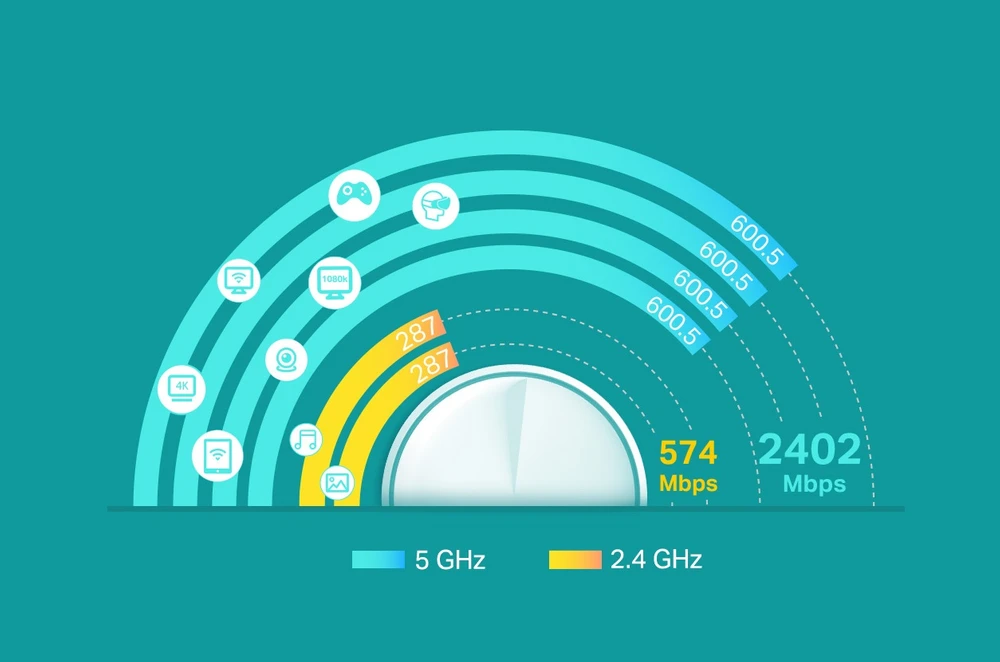
The DECO X60 routers work together to create a seamless Class 6 Wi-Fi home network, so you can enjoy maximum speed no matter where you are in your home. Your phone or tablet automatically connects to the fastest Deco unit when you move around the house, enjoying a real wireless experience.
Installation of the TP-Link Deco X60 Mesh system is very simple. All you have to do is install the TP-Link Deco application and follow the on-screen instructions carefully. And after just a few minutes your network is up and running. You can also add more Deco units via the application to extend your range. . You can extend the range of your Mesh WiFi network at any time - just connect another Deco router.
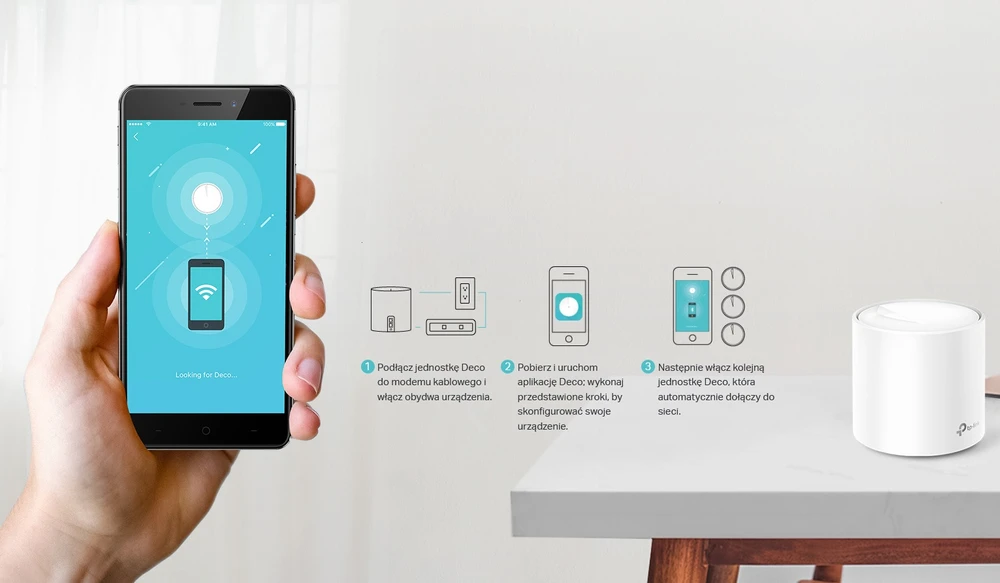
Customize your home network with the enhanced security of the built-in TP-Link HomeCare feature set. HomeCare has advanced parental control features to block inappropriate content and restrict Internet connections, a built-in anti-virus program to protect all connected devices on your network from online threats, and the ability to select priority devices and applications for better performance.
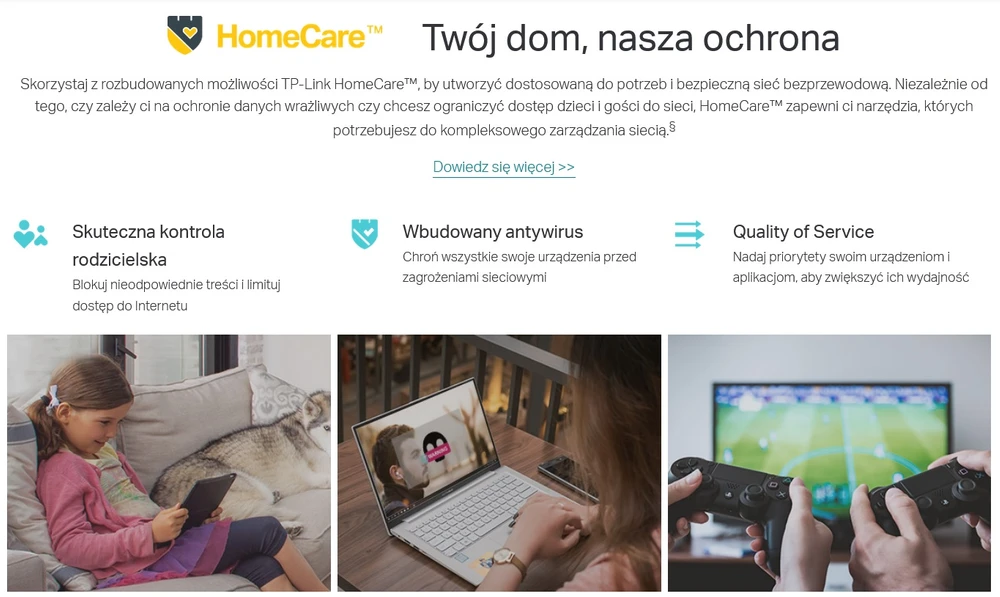

| Features / filters | |
| AC adapter frequency | 50/60 |
| AC adapter included | Yes |
| AC adapter input current | 0.8 |
| AC adapter input voltage | 100 - 240 |
| AC adapter output current | 2 |
| AC adapter output voltage | 12 |
| Antenna type | Internal |
| Antennas quantity | 4 |
| BeamForming | Yes |
| Certification | CE, FCC, IC, NCC, BSMI, IDA, RCM, JPA, JRF, VCCI, KC, RoHS |
| DC-in jack | Yes |
| Depth | 110 |
| DHCP client | Yes |
| DHCP server | Yes |
| Dynamic DNS (DDNS) | Yes |
| Dynamic IP | Yes |
| Ethernet cable | Yes |
| Ethernet LAN (RJ-45) ports | 2 |
| Ethernet WAN | Yes |
| Firewall security | SPI |
| Guest access | Yes |
| Harmonized System (HS) code | 85171800 |
| Height | 114 |
| Housing colour | White |
| LED indicators | Power, Status |
| Mobile operating systems supported | Android 4.4, Android 5.0, Android 5.1, Android 6.0, Android 7.0, Android 7.1, Android 7.1.2, Android 8.0, Android 9.0, iOS 10.0, iOS 11.0, iOS 11.4, iOS 12, iOS 13, iOS 9.0, iOS 9.1, iOS 9.2, iOS 9.3 |
| Networking standards | IEEE 802.11a,IEEE 802.11ac,IEEE 802.11ax,IEEE 802.11b,IEEE 802.11g,IEEE 802.11n |
| Number of adapters included | 3 |
| Number of guest networks (2.4 GHz) | 1 |
| Number of guest networks (5 GHz) | 1 |
| Number of products included | 3 |
| Operating relative humidity (H-H) | 10 - 90 |
| Operating temperature (T-T) | 0 - 40 |
| Parental control | Yes |
| Point-to-point protocol over Ethernet (PPPoE) | Yes |
| Port forwarding | Yes |
| Processor cores | 4 |
| Quality of Service (QoS) support | Yes |
| Reset button | Yes |
| Security algorithms | WPA,WPA-PSK,WPA2,WPA2-PSK,WPA3 |
| Static IP | Yes |
| Storage relative humidity (H-H) | 5 - 90 |
| Storage temperature (T-T) | -40 - 70 |
| Top Wi-Fi standard | Wi-Fi 6 (802.11ax) |
| Wi-Fi band | Dual-band (2.4 GHz / 5 GHz) |
| Wi-Fi standards | 802.11a,802.11b,802.11g,Wi-Fi 4 (802.11n),Wi-Fi 5 (802.11ac),Wi-Fi 6 (802.11ax) |
| Width | 110 |
| WLAN data transfer rate (first band) | 2402 |
| WLAN data transfer rate (second band) | 574 |
| Equipment features | |
| Processor | Qualcomm 1 GHz quad-core processor |
| Ports | 2 Gigabit Ethernet WAN/LAN ports |
| Buttons | Reset button on the bottom of the unit |
| Dimensions | Φ110 mm × 114 mm (Φ4,33 inch × 4,49 inch) |
| Antenna | 2 internal antennas per Deco unit |
| Wireless transmission characteristics | |
| Wireless standards | IEEE 802.11 ax/ac/n/a 5 GHz, IEEE 802.11 ax/n/g/b 2.4 GHz |
| Frequency of operation | 5 GHz 2.4 GHz |
| Transmission speed | 2402 Mb/s (5 GHz) 574 Mb/s (2.4 GHz) |
| EIRP | FCC: <30 dBm CE: <20 dBm (2,4 GHz) <23 dBm (5 GHz) |
| Wireless transmission security | WPA-PSK WPA2-PSK WPA3 |
| Advanced features | Router/access point mode Optional back-up Ethernet connection TP-Link Mesh technology: MU-MIMO OFDMA 1024-QAM BSS colouring Automatic path selection Self-repair AP control Band control Beamforming |
| Software functions | |
| Quality of Service function | WMM |
| IPv6 | Yes |
| WAN | Dynamic IP/Static IP/PPPoE |
| Management | Local governance Remote management |
| DHCP | Server, client |
| Port forwarding | Yes |
| Access control | Black list |
| Firewall protections | Firewall SPI |
| Protocols | IPv4 and IPv6 support |
| Advanced features | Homecare: Antivirus Parental control Quality of Service |
| Advanced features | Speed tests Monthly reports Automatic software update Possibility to increase the range of the network after connecting more Deco units |
| Guest Network function | 2.4 GHz guest network 5 GHz guest network |
| Beamforming | Yes |
| APP | Easy configuration via Deco application |
| Other | |
| Certificates | CE, FCC, IC, NCC, BSMI, IDA, RCM, JPA, JRF, VCCI, KC, RoHS |
| Package contents | Deco X60 (set of 3 devices): 3 Deco X60 units 1 RJ45 Ethernet cable 3 power supplies 1 Quick Installation Guide |
| System requirements | iOS 9.0 or higher Android 4.4 or newer |
| Working environment | Operating temperature: 0℃~40℃ (32℉~104℉) Storage temperature: -40℃~70℃ (-40℉~158℉) Operating air humidity: 10%~90%, non-condensing Storage humidity: 5%~90%, non-condensing |
| Quick installation instructions for DECO system | Download |
It is a system ideal for homes looking for maximum Wi-Fi coverage with fast connection and simplicity of use for every user, Deco replaces the collection of routers and extenders with a smart Wi-Fi system consisting of multiple units working seamlessly together. Deco maintains one network throughout the home, so you only see one network name and need only one network password. It provides the best connection to all your devices, even when you move from room to room, whether you're playing, streaming or browsing. In a few minutes, the intuitive Deco application guides you through an easy setup process that makes every device ready to use and all your devices connected and online. Deco delivers the best possible quality of home Wi-Fi.
Step 1 Check that the modem works
Disconnect the main Deco from the modem, then connect the computer to the same Ethernet port on the modem with the same Ethernet cable. Then check that the Internet is available on your computer.
If your computer does not have Internet access, contact your Internet service provider or modem support.
Step 2 Check the status of the LED on the main Deco
1.) The LED lights up continuously in green - Please refer to this link to update the main Deco software.
2.) LED flashes or lights up red - Disconnect the main Deco and modem, turn off the modem and the main Deco, then turn it on again, wait 2 minutes when the lights on the modem are on, connect the main Deco back to the modem, then test the internet connection.
If the LED still lights red, go to Deco APP -> More -> Advanced -> IPv4 to check Deco's WAN IP address. If it is an IP address, but the Deco still has no Internet access then try to change the DNS server to 8.8.8.8 and 8.8.4.4.
3.) LED flashes blue - Use the link to reconfigure your main Deco.
4.) LED lights yellow or is off - Please replace the power supply unit or try another power outlet.
Step 1: Check if the client has obtained an IP address. If not, restart or reset the client.
Step 2: Check if the client has a static IP address configured. If so, change the client to automatically obtain an IP address.
Step 3: Update the wireless client card driver.
Step 4: Check whether the client has the 'hold' or 'sleep' options enabled in the Parental Control profile.
If the problem persists, we suggest that you contact customer service.
Deco can be used with an existing router. Here are two typical connection structures.
Topology 1: 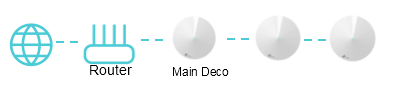
Note: When Deco is in router mode, it is not recommended to directly connect more than 1 deco unit to an existing router as this may cause a network loop.
When Deco is in Access Point mode, there is no problem to connect more than 1 deco unit directly to an existing router.
Topology 2: 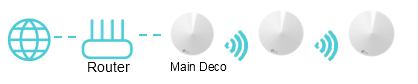
Here are some frequently asked questions.
1.) Can I set Deco Wi-Fi name and password to be the same as in my existing router?
When Deco works with your existing router, it is suggested to disable the router's Wi-Fi network and use Deco Wi-Fi instead to minimize wireless interference.
2.) Can I connect Deco wirelessly to an existing router to expand my existing Wi-Fi network?
Deco does not support Repeater mode, only Router and Access Point modes are available.
In a Deco network, the master Deco must be connected to a modem, router or Internet cable to access the Internet. In other words, Deco cannot be configured to connect wirelessly to an existing router. However, a Deco satellite can connect wirelessly to your existing Deco network.
3.) Do I need to set up an existing router in bridge mode if my router is a combination of modem and router?
Deco works well with a router with a modem, but it is recommended to configure your router with a modem in bridge mode to avoid some technical problems, such as double NAT.