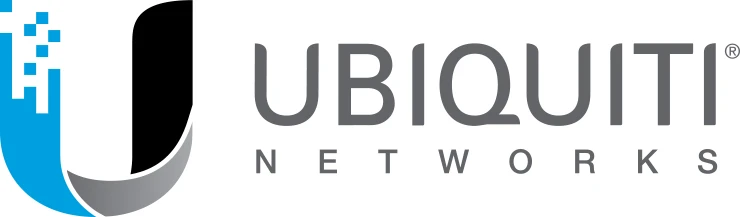 Click to enlarge!
Click to enlarge!
| Model: | |||
| Dimensions: | 160 x 32.65 mm | 196.7 x 35 mm | 220 x 48.1 mm |
| The working environment: | Inside | Inside and outside | Inside and outside |
| Speed 2.4 GHz: | 300 Mb/s | 450 Mb/s | 800 MB/s |
| Frequency 5 GHz: | 1733 Mb/s | 1300 Mb/s | 1733 Mb/s |
| The PoE mode: | PoE 802.3af | 802.3af PoE / 802.3at PoE + | 802.3at PoE + |
| Ports: | (1) Ethernet 10/100/1000 | (2) Ethernet 10/100/1000 | (2) Ethernet 10/100/1000 |
| MIMO: | 4x4 | 3x3 | 4x4 |
| MU-MIMO: | Yes | No | Yes |
At the very beginning, let's look at the AP AC HD specification. As we can see in the table above, this is the most powerful access point of the UniFI family. The device is characterized by 4x4 MU-MIMO technology and dual-band operation. This design allows it to work on two 2.4GHz and 5GHz radio bands. The built-in 4x4 MIMO antennas provide peak data transfer performance of 1.7 GB/s in 802.11ac Wave2 Wi-Fi network. The chipset responsible for controlling the device is Qualcomm QCA9994, designed to support MU-MIMO channels 160 MHz and 80+80MHz, which provide signal coverage of a large area. AP AC HD access point is fully compatible with the 802.3at PoE+ standard.
 Click to enlarge!
Click to enlarge!
The access point is delivered in a simple compact box. Of course, you should pay attention to the sticker with a protective holographic mark as a confirmation of authenticity. On the box you will also find technical data and description of the kit. Inside the box, apart from UAP AC HD, you will find a PoE adapter (model U-POE-af) with a 60cm long network cable, a wall or ceiling mounting kit and short documentation.
 Click to enlarge!
Click to enlarge!
When it comes to the UAP-AC-HD itself, the construction of the device is maintained in the typical Ubiquiti saucer shape. The manufacturer for the production of UAP AC HD has used most of the proven features from previous models in the UniFI AP series, so the size of the device itself is slightly larger than the previous PRO version. Similarly to other UniFI access points, on the top of the case we will find a ring, informing us about the status of the device. This is a list of all available status indicators:
. Click to enlarge!
Click to enlarge!
Ubiquiti UniFi AC HD is directly administered by the UniFi OS Console software, which is a unified solution for managing the Ubiquiti UniFi network product line.
The configuration and installation of the device is very simple and requires no specialist knowledge.
In the first step, download the controller software from the Ubiquiti website:
UniFi OS Console*Alternative is to purchase and use a key for Ubiquiti UniFi Cloud Key, which allows you to work in the cloud.
The next step, you should:
After correct configuration, you can access the UniFi OS Console.
With the AP-AC-HD presentation done, let's get to the expected tests.
 Click to enlarge!
Click to enlarge!
The purpose of our tests is to verify the network coverage in Mesh topology. Both in terms of signal coverage and real speeds available in the building.
For 2.4GHz connections we have assumed the maximum channel width of 40MHz, and for 5GHz the channel width of 80MHz. AP-AC-HD can work in 5GHz band with 160MHz channel width, however, due to still limited number of end devices (phones/laptops) we have omitted these tests.
The testing device was MacBook Pro A1502 equipped with a built-in AirPort Extreme wireless card (Broadcom BCM4360 3x3, 1.3 Gbps PHY) working under 802.11a/b/g/n/ac standards.
Before the speed tests we verified the maximum performance of the LAN and iperf3 server. The aforementioned laptop was connected with a 10/100/1000Mbps network card to the switch. We obtained the following maximum speeds for a single TCP stream:
The AP-1 and AP-2 interfaces have been connected to each other in Mesh mode only, i.e. only wirelessly.
Network diagram:
 Click to enlarge!
Click to enlarge!
 Click to enlarge!
Click to enlarge!
 Click to enlarge!
Click to enlarge!
 Click to enlarge!
Click to enlarge!
 Click to enlarge!
Click to enlarge!
 Click to enlarge!
Click to enlarge!
 Click to enlarge!
Click to enlarge!
 Click to enlarge!
Click to enlarge!
 Click to enlarge!
Click to enlarge!
 Click to enlarge!
Click to enlarge!
 Click to enlarge!
Click to enlarge!
 Click to enlarge!
Click to enlarge!
 Click to enlarge!
Click to enlarge!
 Click to enlarge!
Click to enlarge!
At measurement point no. 5, the connection was set up with a device marked AP-2, which operated in MESH mode, i.e. the signal from AP-1 was retransmitted by the AP-2. Measurement in all rooms on the floor through the AP-2 was limited by the low capacity of the mesh network connection between the AP-1 and the AP-2. Despite the close distance between the installation of the AP-1 and the AP-2 of approx. 5m, they are separated by a thick load-bearing wall and a thick ceiling of approx. 25cm, and additionally placed at a sharp angle, which makes the obstacle really thick.
We observed relatively large differences in the signal between 2.4GHz and 5GHz transmitters working in Mesh topology. At 2.4GHz the reported signal is 68dBm when the transmitter parameters are set in "auto" mode. At 5GHz the reported signal was only 86 dBm with "auto" mode settings.
In the test environment it was difficult to obtain a stable Mesh operating in the 5GHz band with automatic settings. The transmitters switched to 2.4GHz, and when the 2.4GHz frequency was switched off from the MESH topology, the transmitters had problems with connecting.
The only solution to force MESH topology on 5GHz frequencies in the tested environment was to set the transmitter channels rigidly on a specific frequency. You should first set up a remote transmitter that works with the rest of the network in Mesh topology, and only then connect the transmitter with an Ethernet cable to the network. After forcing one channel (100 with DFS, 80MHz) on both frequencies, after a longer period of time the device connected to 82dBm signal. The longer waiting time for the connection was forced by maintaining compatibility with DFS and Radar Detect functionality.
With no dedicated Mesh radio, this is not an ideal solution to build Mesh networks, but only a solution to seal coverage in less important places.
 Click to enlarge!
Click to enlarge!
Disadvantages:
The advantages