MIMOSA B5-Lite TEST
 Click to enlarge!
Click to enlarge!
We present a test of a Mimosa B5-Lite focused on the following features:
Test stand description.
The tests were carried out under "laboratory" conditions, over a short distance (about 1 km).
 Click to enlarge!
Click to enlarge!
Test stand diagram.
 Click to enlarge!
Click to enlarge!
The manufacturer provides a complete kit that includes 2 Mimosa B5-Lite antennas (20dBi), 2 Gigabit 56V 0.275A power supplies, 2 mounting brackets and mounting screws.
This greatly simplifies the whole installation process, as we get all the elements needed to put together a complete link in one box.
The only thing missing is the cables (cat 5e or 6 twisted-pair cable), but these are usually cut to size.
The pictures below perfectly illustrate the content of the set and the form in which we receive the equipment.
 Click to enlarge!
Click to enlarge!
 Click to enlarge!
Click to enlarge!
Configuration process and "first run" are very different from other devices that are currently available on the market:
1. The device must be connected to an Ethernet network. The address will then be automatically downloaded from DHCP. If no address is assigned, the device can be accessed via the default address 192.168.1.20 ( IP fallback).
2. The device is factory locked. To unlock it you need to create an account on the mimosa website (www.mimosa.co) and then confirm your registration by clicking on the link received at the given e-mail address.
 Click to enlarge!
Click to enlarge!
3. After logging in to your account, go to the Unlock settings, where you enter the Serial Number of the device. From the moment the device is unlocked, the warranty is also activated, which covers 12 months.
 Click to enlarge!
Click to enlarge!
4. In the account settings we select the location, country where the device is to be used.
By selecting a location, we define on which frequencies the device will work:
 Click to enlarge!
Click to enlarge!
5. After entering data in the Unlock menu we get an unlock key, which we paste directly in the control panel of the device. The location data is contained in the unlock key. Of course, you can freely change the location and generate a new unlock key for your device.
6. The device is ready for operation. After logging in, the main page (dashboard) looks as follows:
 Click to enlarge!
Click to enlarge!
The device has the ability to work in manual and automatic mode (Auto Everything). In automatic mode, the device is able to adjust the transmitting power, sensitivity and bandwidth as needed, and is also able to select the frequency of operation. The software continuously analyzes the spectrum and changes the frequency when it detects interference or DFS radar. The manual mode can be adjusted to suit your needs.
TEST 1
The following test was performed directly between B5-Lite antennas, using the Bandwidth Test diagnostic tool, based on the UDP protocol and generating 1,500 bytes packages. The antennas were set to "Auto Everything" mode.
 Click to enlarge!
Click to enlarge!
 Click to enlarge!
Click to enlarge!
After enabling "Auto Everything", Mimosa B5-Lite analyses the available bandwidth in detail and selects the most optimal channel, its width and antenna transmitting power. The whole process takes a few minutes, which can be a source of worry that the link will not connect properly. However, there are logs available which contain information about any changes made by the device in order to establish a connection.
Transmit
 Click to enlarge!
Click to enlarge!
 Click to enlarge!
Click to enlarge!
Receive
 Click to enlarge!
Click to enlarge!
 Click to enlarge!
Click to enlarge!
Transmit and Receive
 Click to enlarge!
Click to enlarge!
Simultaneously
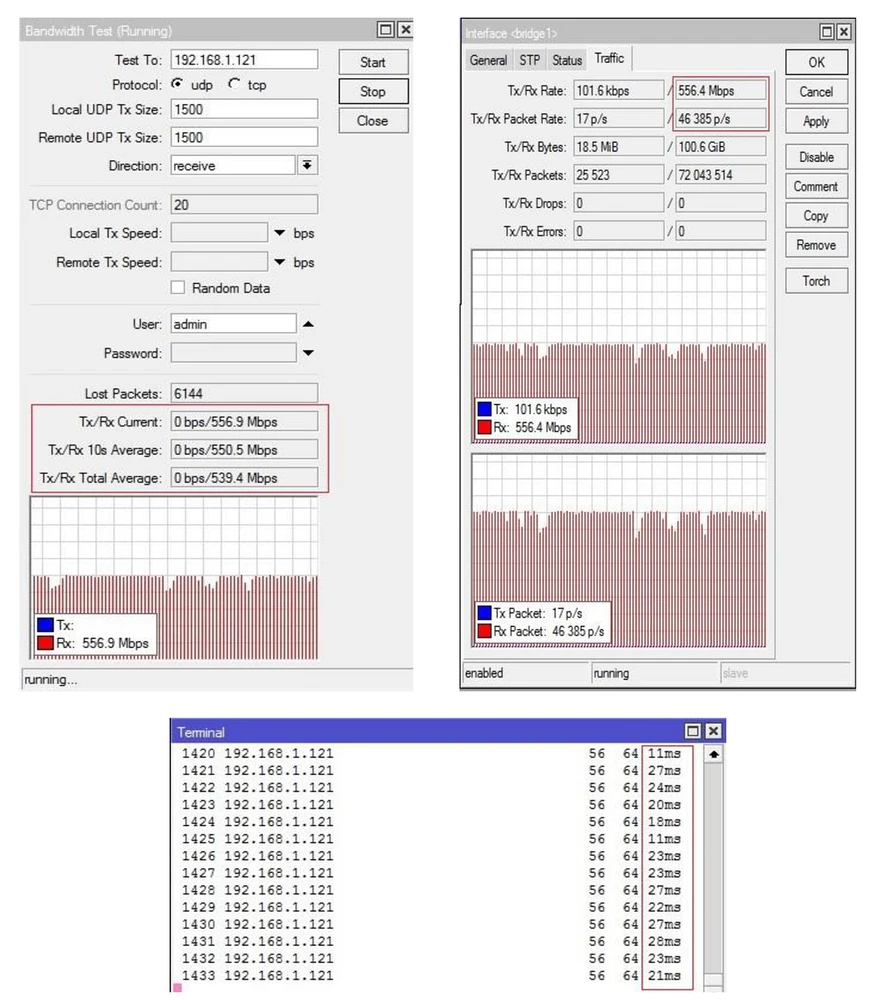 Click to enlarge!
Click to enlarge!
The last test in which we generate both incoming and outgoing traffic is worthy of note.
In just 2 second from the start of the test we reached a throughput of over 700Mbps!!!
TEST 2
The next test was based on Mikrotik RouterBoard 2011iL devices, using the Mikrotik BandwidthTest tool (UDP/TCP packet size 1500 bytes)
UDP Receive
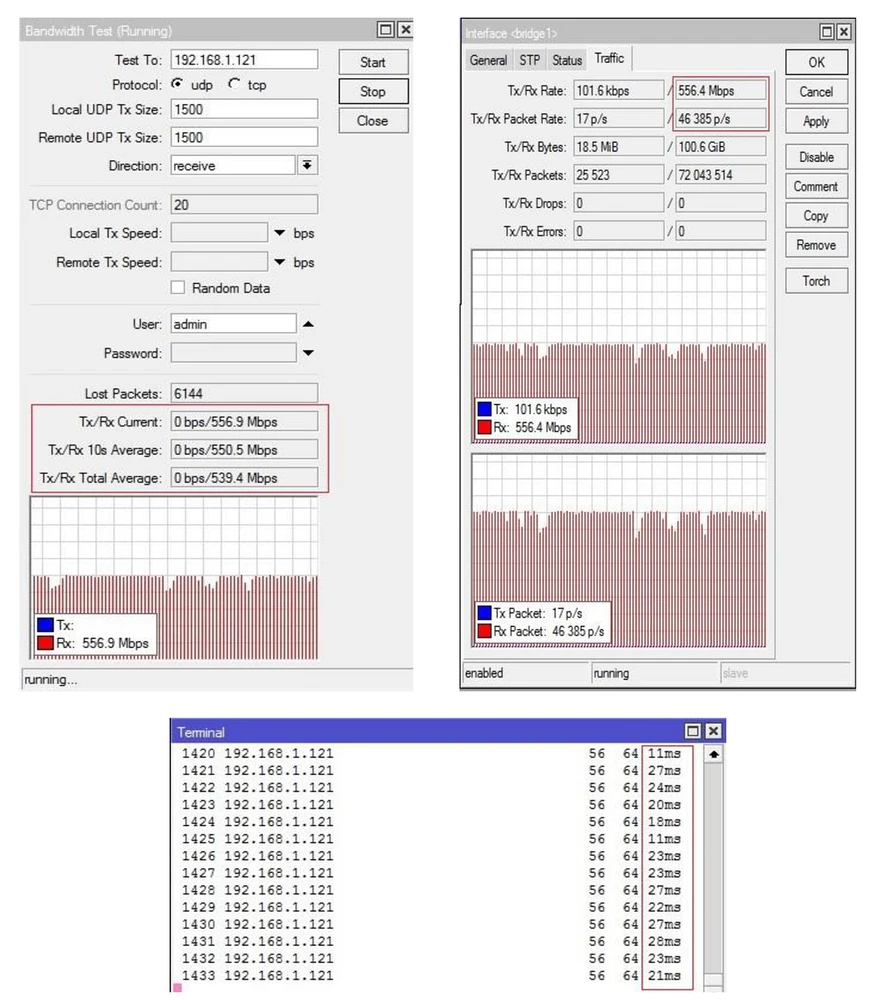 Click to enlarge!
Click to enlarge!
UDP Send
 Click to enlarge!
Click to enlarge!
UDP Both
 Click to enlarge!
Click to enlarge!
TEST 3
The last test was carried out between laptops, using an application that allows you to generate network traffic with different priorities:
 Click to enlarge!
Click to enlarge!
Best effort - normal network traffic unrelated to QoS
 Click to enlarge!
Click to enlarge!
Background- traffic generated by applications working in the background, e.g. system backup
 Click to enlarge!
Click to enlarge!
Excellent effort - higher priority traffic used for transmitting data
Voice - traffic generated for live voice streaming, e.g. VoIP
 Click to enlarge!
Click to enlarge!
 Click to enlarge!
Click to enlarge!
Control - highest priority traffic
 Click to enlarge!
Click to enlarge!
| Mimosa B5-Lite test wydajności.pdf | pobierz |