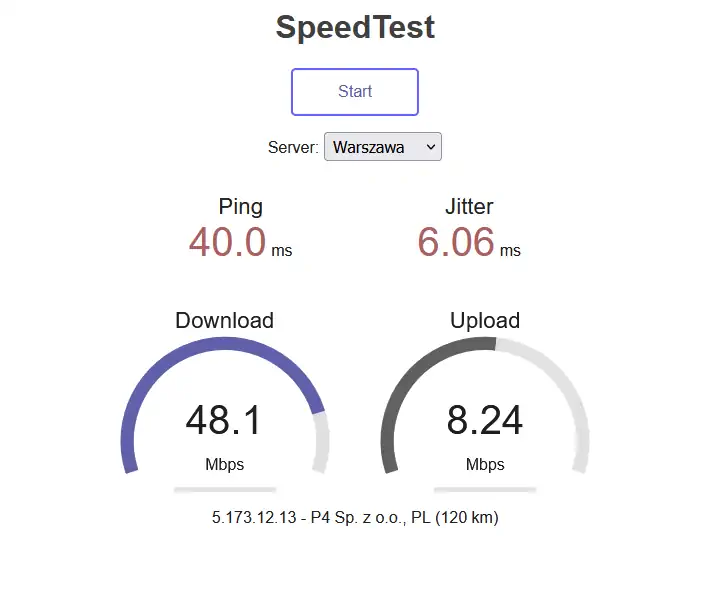Configuration via mobile app
Before the configuration, the
LTE Pro modem (the cable is plugged into the MAIN port on the antenna) is connected to the switch (USW), which is connected to
UDM Pro Machine.
Next we download and install the
Unifi Network app from the Google Play store or App store. The first time you run the application, you will be asked about the possibility of connecting via bluetooth and finding network devices and connecting to them (consent is required for proper configuration and operation of connections for the configured device). After agreeing, log into the downloaded app or create an account if you never used this app before.
Configuration via computer
Before proceeding with the configuration using a computer, follow the same steps, that is, connect the LTE Pro modem (cable plugged into the MAIN port on the antenna) to the switch (USW), which you connect to the UDM Pro Machine. The computer or laptop connects to the UDM Pro Machine or the switch and starts the configuration by logging into the UniFi OS Console through the browser.
Log in to the UDM Pro Machine and add the UniFi LTE Pro device
Both ways to configure the device come down graphically to the same menu, here (or in the app) you can also make changes to the settings of the device.
keyboard_arrow_left
keyboard_arrow_right
All the individual steps (both in the application and on the computer) became visible on a screen in the central point of the antenna and informed about the progress of the configuration process.
keyboard_arrow_left
keyboard_arrow_right
NOTE: In case the backup link via UniFi Lte Pro does not work, check the configuration in the UniFi network controller and allow the option to use WAN Failofer for selected networks.
UniFi LTE Pro tests
Ubiquiti U-LTE-Pro device received a nano sim card and the UDM PRO Machine was deprived of access to the Internet and, as promised by the designers, the process of switching from WAN to LTE ran smoothly and without any problems and the device itself began to perform its function of backup link ........ but unfortunately we as a user did not get access to the Internet.
It happened because, first of all, during configuration of the device the wizard didn't work correctly and didn't enable WAN Failover for selected networks. So in order for the device to seamlessly switch to LTE after disabling the WAN option and the user to be able to connect to it without any problems, the user has to choose Networks from the menu and there turn on Allow backup WAN Internet Access and confirm Apply changes.
Once approved, the service worked properly.
1. The device is located on the ground floor of the building.
keyboard_arrow_left
keyboard_arrow_right
2. The device was placed on the first floor of the building
keyboard_arrow_left
keyboard_arrow_right
UniFi LTE Pro - Summary
In conclusion, a redundant connection to the outside world is always important, especially when not tied to a physical cable. Ubiquiti 's engineers have done a great job with the UniFi LTE Pro, which does its job perfectly. In real-world testing, the UniFi LTE Pro has proven to switch over to mobile data without issue (with a one-time proper configuration) when the main link fails. However, we didn't like the maximum data transfer speeds in real-world tests, they reached up to 72 Mbps on download and up to 10 Mbps on upload, which is quite a bit lower than the factory settings. Such data transfer speeds would be very low for large businesses and enterprises with traffic of hundreds of megabytes per second. It's worth noting, however, that the speeds we obtained can probably be increased by connecting an external antenna to the UniFi LTE Pro via the RP-SMA jack and get performance similar to the factory setting.
UniFi LTE Pro Pros:
- Integration with UniFi Network application
- Quick and easy configuration
- Possibility of connecting an external antenna for signal amplification
- 2 Gigabit Ethernet ports with PoE support
- Nano SIM card support
- Limited functionality (supports only UniFi network configuration)
- No operating instructions in Polish


 Click to enlarge!
Click to enlarge!

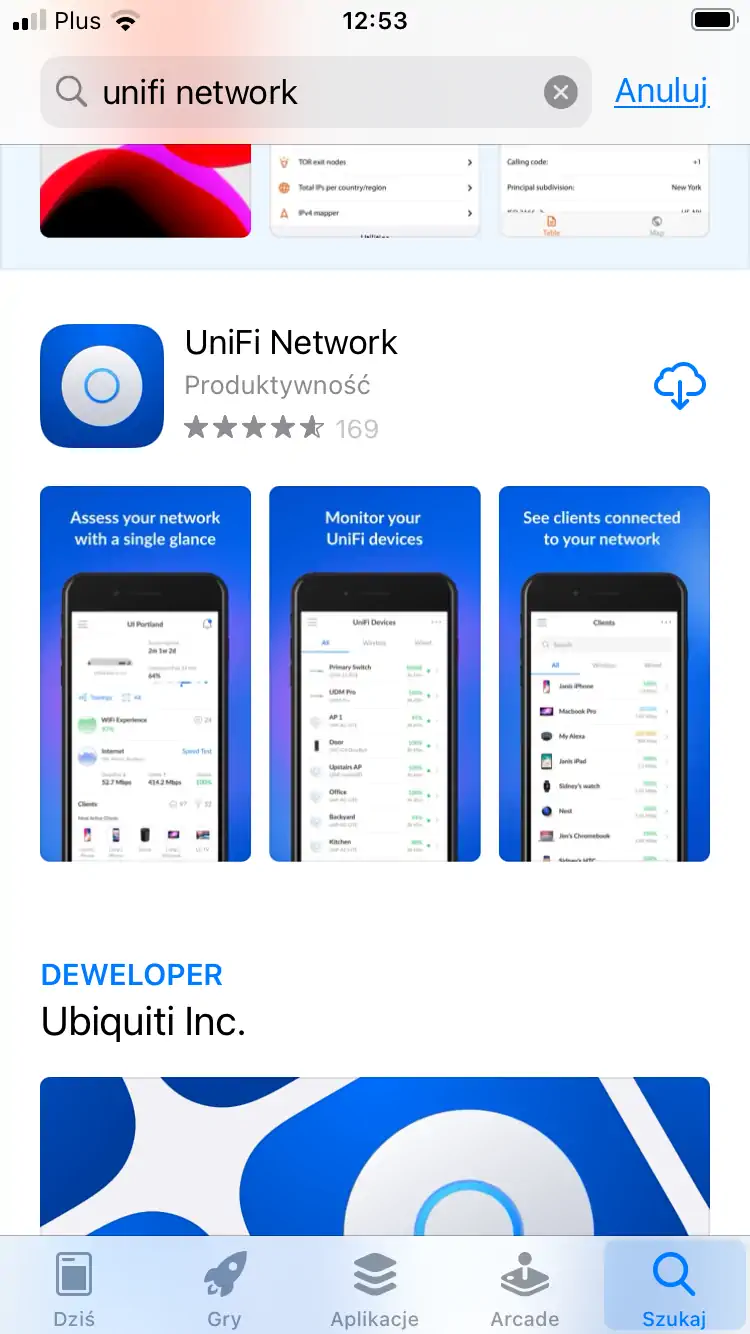




 Click to enlarge!
Click to enlarge!
 Click to enlarge!
Click to enlarge!